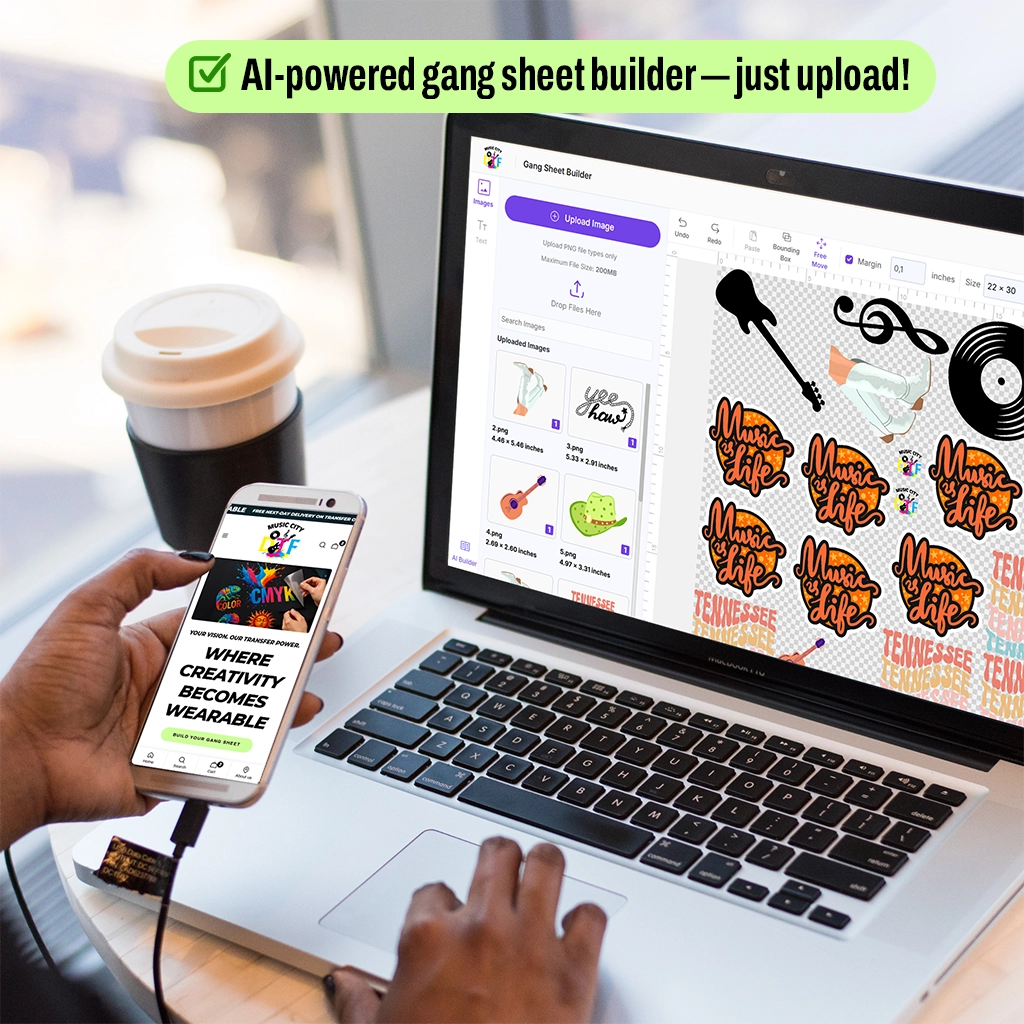DTF printing can be a game-changer for your business when it works as intended. But let’s be real, ghosting in DTF transfers is a nightmare nobody wants. That faint, double image showing up after pressing? It doesn’t just ruin the look—it wastes materials, time, and erodes your professional reputation. One bad print can set you back more than just a few bucks; it can cost you client trust. Fixing a double image in DTF is crucial for anyone aiming for consistent, high-quality results in this line of work.
In this post, we'll explore the causes of ghosting—static cling, uneven alignment, and possibly even your press technique—and, more importantly, how to address ghosting in DTF so that your prints appear sharp after each press.
Ghosting in DTF Transfers: The Causes and Their Fixes
More often, it boils down to a handful of minor but critical issues—maybe the film shifts during pressing, the pressure isn’t quite right, or static electricity gets in the way. But guesswork won’t cut it. The smart move is to isolate each potential problem and address it methodically. Let’s explore the causes of ghosting in DTF and how you can address them.
Cause 1: Film Shift During Pressing
This one’s the classic culprit. If your transfer film jiggles even slightly while you’re pressing, a shadow can appear. The easy DTF transfer ghosting fix is tape—use heat-resistant tape before pressing. Make sure you’re pressing straight down, and double-check that the film’s lined up. If you’re doing multiples, be extra careful. If your design keeps getting doubles, start here. This is a top priority in any DTF ghosting troubleshooting tips checklist.
Cause 2: Inconsistent Pressure
Misaligned pressure contributes to both DTF print alignment issues and DTF heat press alignment issues. If the pressure is inconsistent, parts of your design might stick, others might lift, and things just get out of place. Set your press to medium-firm and test it out with some scrap paper or use those little pressure strips. Lay your shirt flat; seams, zippers, or wrinkles can cause the designs to shift, leading to ghosting. Your press platen needs to be level and evenly heated. A crooked press equals a crooked print. Period.
Cause 3: Static Electricity
This is a lesser-known but serious cause of ghosting in DTF. When the environment is too dry, static builds up and causes your film to cling, snap, or shift the moment you peel it, wrecking your alignment and leaving behind those dreaded shadows. To fix this, try raising your humidity up to around 45–55%. Use anti-static spray on surfaces around your press, especially in winter or dry climates. Managing static is one of the best settings to prevent DTF ghosting.
Cause 4: Peeling the Film Too Early
If you’re wondering how to avoid DTF ghosting every time, this step is a big one. Patience is key when it comes to avoiding ghosting in DTF transfers. Peel the film off before it’s cooled (for cold peel films), and you’re asking for trouble. Wait until it cools—give it at least 15–30 seconds, or use a fan if you’re in a hurry. For hot peeling, still ensure it’s cured, and peel in one smooth motion.
Cause 5: Low Film Quality
Low film quality can cause warping, shrinking, and curling, resulting in inconsistent print quality that only adds to your expenses. Bad quality film purchased from unreliable sources can cause DTF print ghosting issues. Stick with solid, trustworthy film providers like Music City DTF. Additionally, store your film in a cool, dry place, away from high heat and moisture.
Cause 6: Garment Prep Fails
If your shirt is wrinkled, damp, or has debris on its surface, don’t expect miracles. The film won’t stick right, and ghosting will be inevitable. Just take a sec—pre-press for a few seconds, use a lint roller, and smooth out the surface before you start. This is one of the easiest DTF ghosting troubleshooting tips to follow, helping you avoid ghosting and ensure high-quality prints each time.
Cause 7: Heat Press Temperature
Uneven heat distribution in your heat press can significantly compromise print quality. Some sections of a transfer might adhere perfectly, while others remain undercooked, resulting in visible ghosting or a ghost effect in DTF printing that reflects poorly on your business. To avoid these issues, make it a regular practice to check the accuracy of your heat press with an infrared thermometer (they’re inexpensive and easy to find). It’s also wise to check the press platen by hand for any temperature inconsistencies to avoid ghosting in DTF.
Cause 8: Burnt (or Half-Baked) Transfers
If you cure your transfers too hot, too cold, or for too long, you’ll get melted messes, lifted edges, or random warps. The optimal temperature range is approximately 250–265°F (120–130°C). You want the finish to be glossy and smooth, not a patchy mess. Also, don’t let the film curl up while curing; keep it flat to prevent hot spots. Finding the best settings to prevent DTF ghosting is non-negotiable if you want pro results.
Why Choose Music City DTF?
Fixing a double image in DTF doesn’t have to be a guessing game—we’re here to help you nail it. At Music City DTF, we don’t mess around with second-rate stuff. You get top-notch film, glue that sticks, plus real support. No weird ghosting, no ugly smears—just bright, punchy colors that pop. You get fewer screw-ups, and your transfers impress customers who keep coming back for more.
Still stressing about your setup? Or would you like to test the goods before making a full commitment? No worries—get our DTF Sample Pack to get started.
Final Thoughts
For pro-grade designs every time, it is essential to consider all the factors and monitor them closely to avoid wasting time or money. Because ghosting in DTF transfers doesn’t just mess up your designs—it damages your reputation. But now you know how to fix ghosting in DTF. It’s all about locking in your process and setup.
If you’re still concerned about DTF transfer printing mistakes, we’ve got your back with all the resources you need. Print sharper, print cleaner, and stress less with our detailed Music City DTF guides.